Password Visibility Toggle Form Template
Help users avoid typos by letting them see their password with this visibility toggle button.
This template adds a common "eye" icon to a password field that, when clicked, toggles the input between a password type (dots) and a text type (readable characters), greatly improving usability.
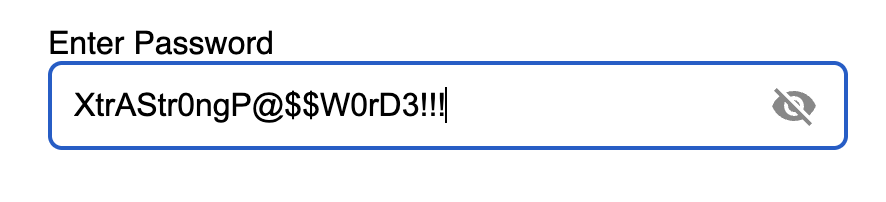
About this Password Visibility Toggle
Entering complex passwords can be difficult, and the obscured "dots" make it impossible to spot a typo. A visibility toggle solves this problem. This template provides a self-contained component consisting of an input field and a clickable toggle button, typically represented by an eye icon.
The logic is handled by a simple JavaScript snippet:
- The input field defaults to
type="password". - A
buttonwith an eye icon is placed next to or inside the input field. - When the user clicks the button, the JavaScript checks the current
typeof the input field.- If it's
'password', it changes it to'text'and swaps the icon to an "eye-slashed" icon to indicate the password is now visible. - If it's
'text', it reverts it back to'password'and the original icon.
- If it's
This small feature can significantly reduce user frustration and login/signup failures due to password typos.
Features
- Improved Usability: Allows users to easily verify their password for accuracy.
- Icon-based Toggle: Uses a universally understood eye icon that changes state to provide clear feedback.
- Simple JavaScript: The toggle functionality is handled with a small, easy-to-understand script.
- Enhanced Accessibility: The toggle button includes an
aria-labelto clearly communicate its function to screen reader users.
Dependencies
Uses pure HTML and CSS, with a necessary, self-contained JavaScript block for the toggle functionality.
Code
Here's the full code for the password field with a visibility toggle: