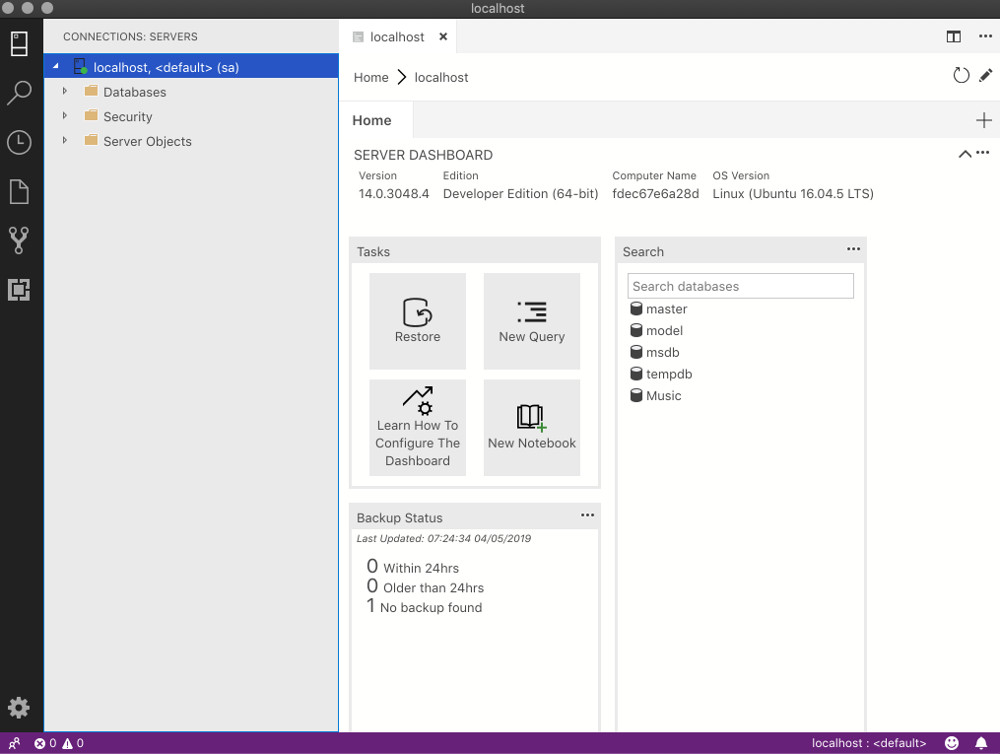Install Azure Data Studio on a Mac
How to install Microsoft Azure Data Studio so you can manage SQL Server straight from your Mac!
Microsoft Azure Data Studio (formerly called SQL Operations Studio) is a lightweight management tool for managing SQL Server. Azure Data Studio is free, and it's available for macOS, Linux, and Windows.
Here are instructions for installing it on a Mac. I also demonstrate how to connect to SQL Server once you've installed it.
-
Download Azure Data Studio
Go to the Azure Data Studio download page and click the .zip file for macOS (there are also options for Windows and Linux if you need them).
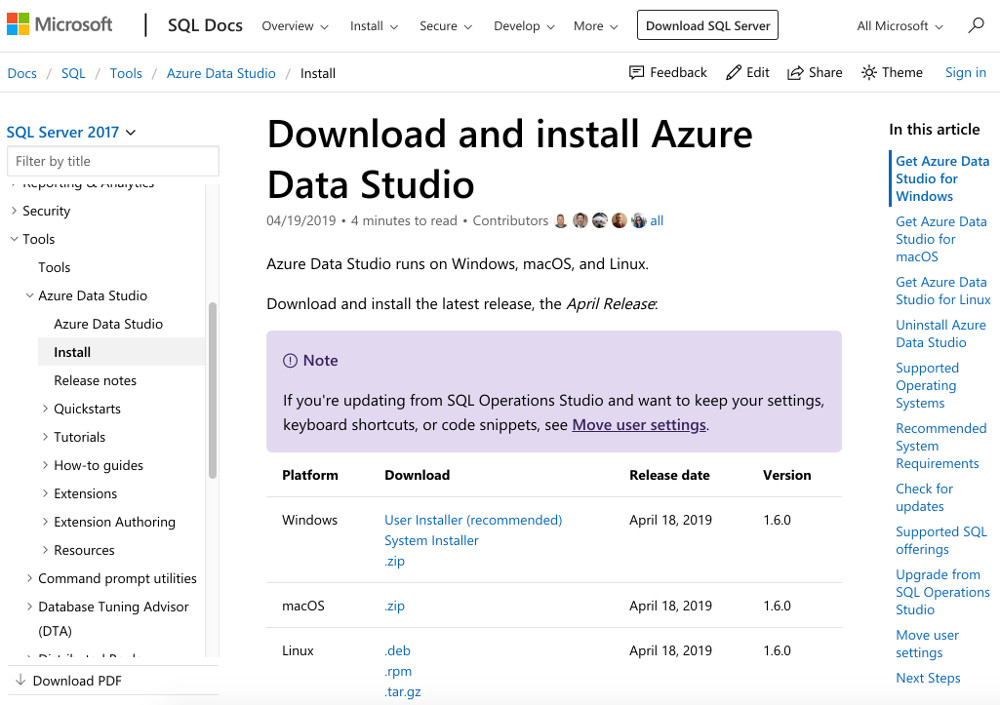
-
Install Azure Data Studio
Once the .zip file has downloaded, double-click it to expand its contents. Then drag the .app file to your Application folder (it will probably be called Azure Data Studio.app).
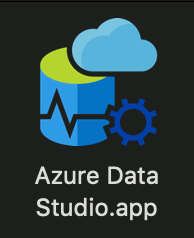
-
Launch Azure Data Studio
Launch Azure Data Studio (by clicking on its icon in your Launchpad or the Applications folder).
-
Connect to SQL Server
Enter the SQL Server connection details.
Here are the details I used on the SQL Server installation tutorial:
- Server Name: localhost
- Authentication Type: SQL Login
- User name: sa
- Password: myPassw0rd
- Database Name: <default>
- Server Group: <default>
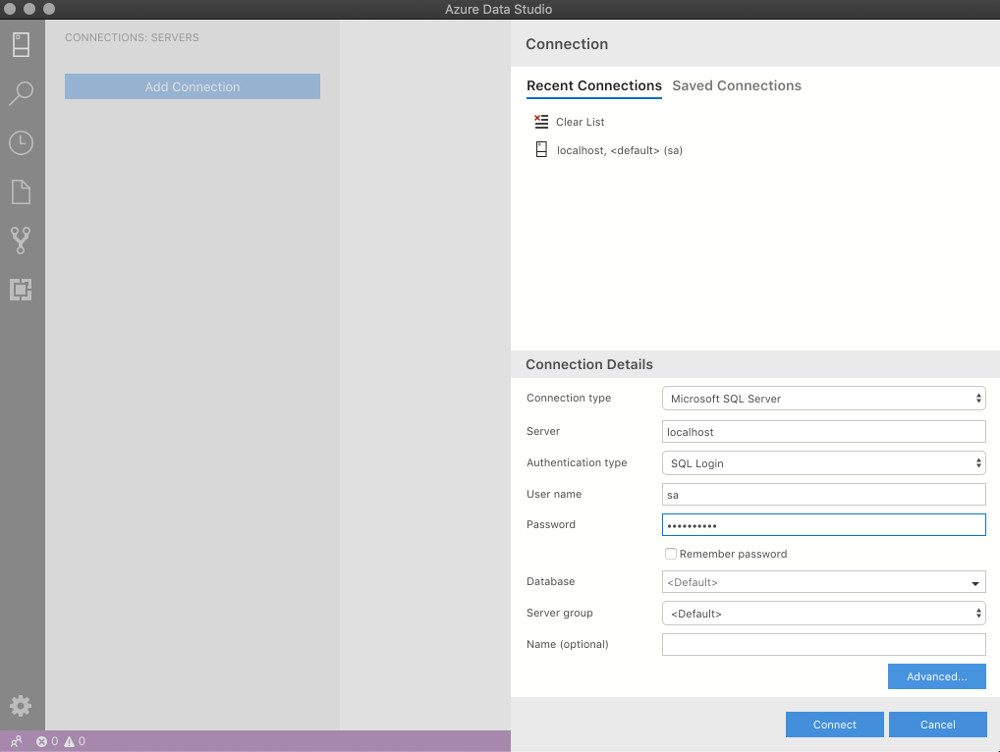
You've now connected to SQL Server with Azure Data Studio. Once logged in, the Server Dashboard is displayed: