How to Remove a Password from a Database in Access 2016
You can remove a password from an Access database using the Decrypt Database option on the Info menu.
Removing the password from a database decrypts the data and allows users to open the database without a password. Of course, you can only remove the password if it has currently password protected.
Here's how to remove the password from an Access database.
-
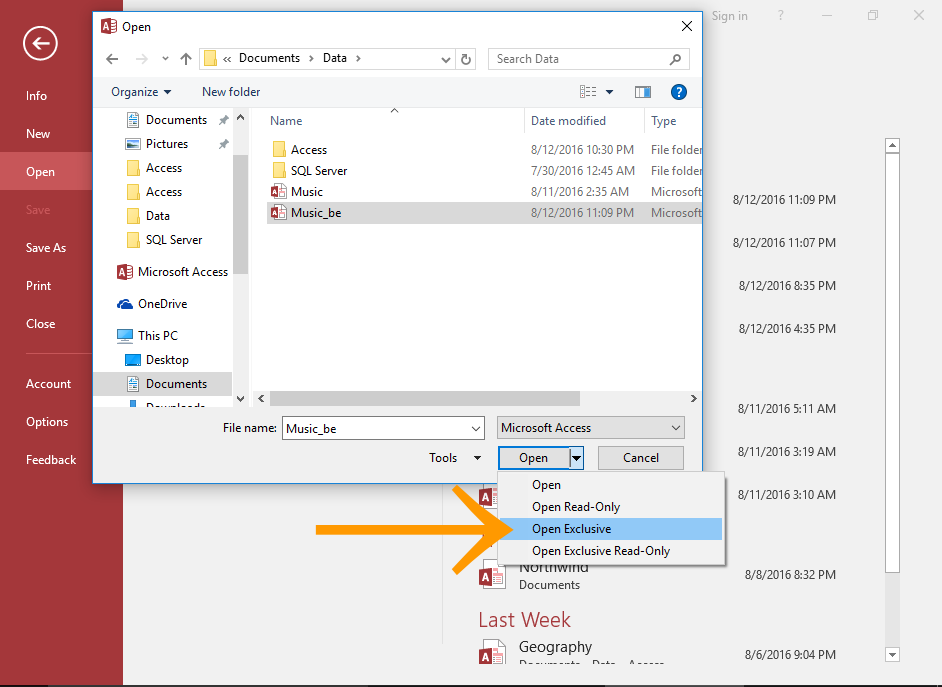
Open the Backend Database in Exclusive Mode
The source database must be opened in exclusive mode before you can remove the password.
To open the database in exclusive mode, select Open Exclusive when opening the database via the Open dialog.
For more complete instructions, see How to Open a Database in Exclusive Mode.
-
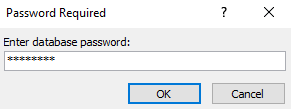
Enter the Password
Enter the password and click OK.
-
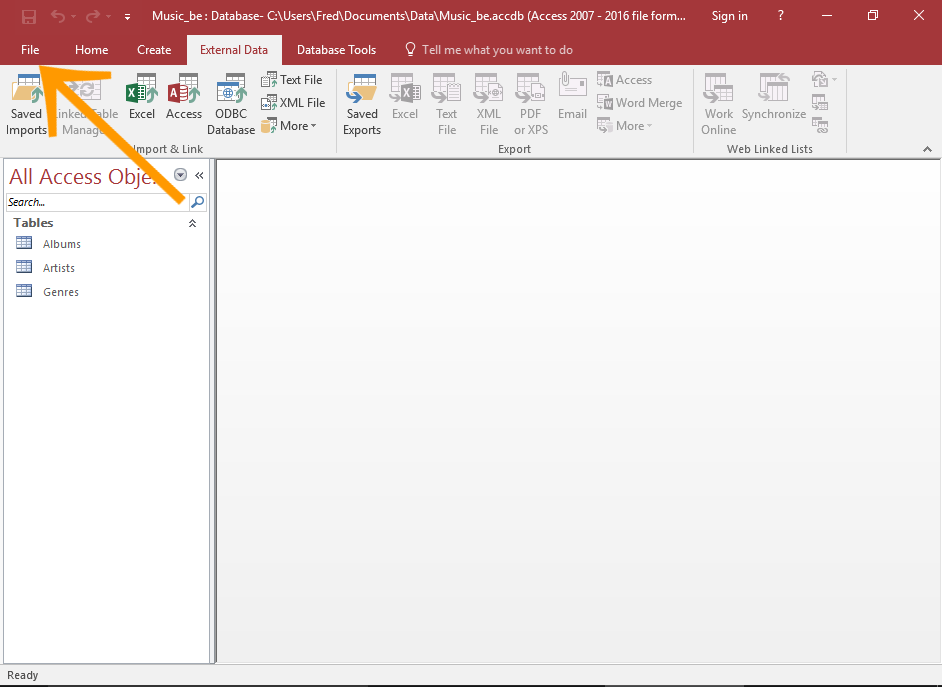
Open the File Menu
Click File in the top left of Access to open the File menu.
-
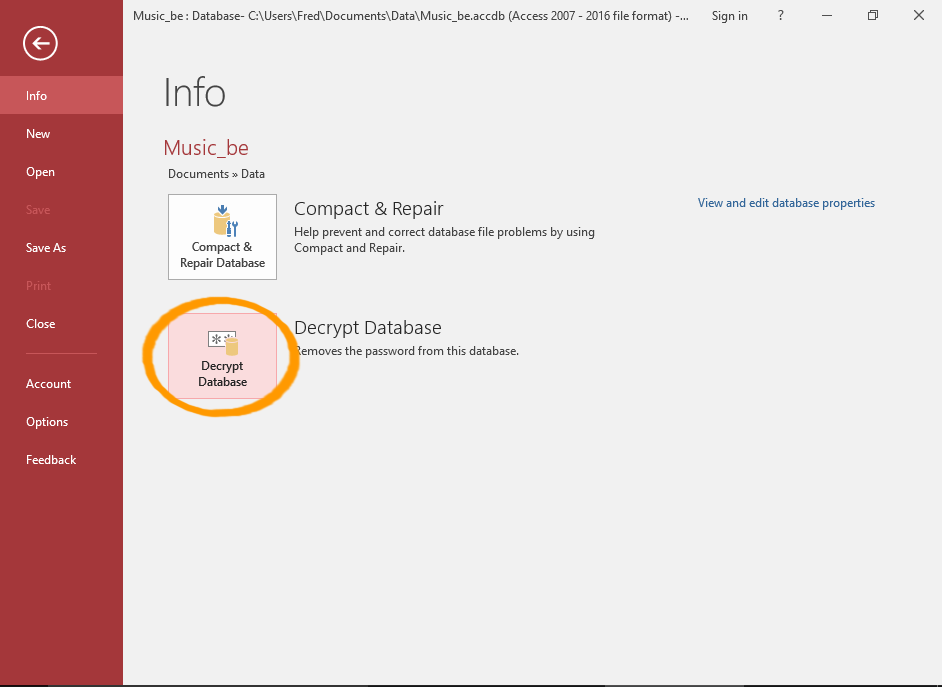
Select the Decryption Option
Click the Decrypt Database button (from the Info menu).
-
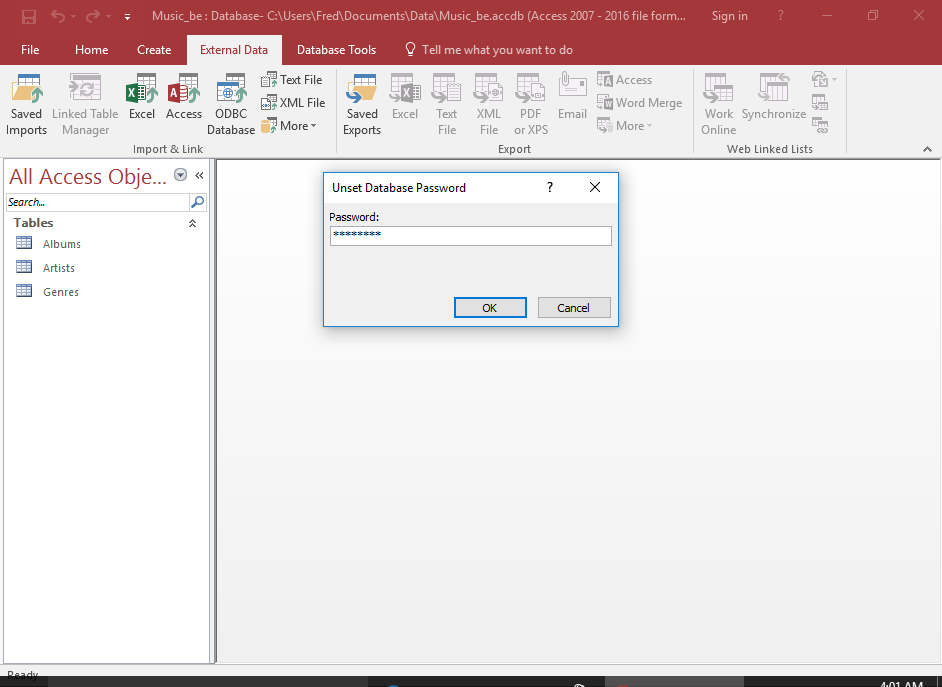
Enter the Password
Enter the password and click OK.
The password has now been removed from the database.