How to Export a list of Linked Tables to Excel from Access 2016
You can use the Linked Table Manager to export a list of linked tables to Excel.
One of the new features introduced in Microsoft Access 2016 was the ability to export a list of linked tables to Excel.
This could be handy if you're working on a complex database with links to many different data sources. Such a list could also be included in any documentation you might write for the database.
-
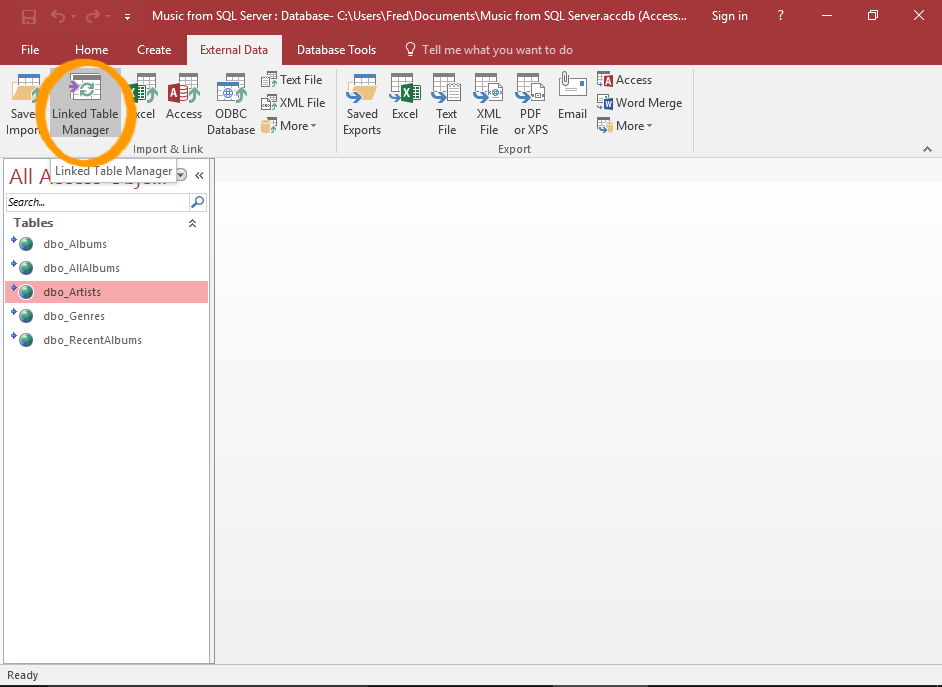
Open the Linked Table Manager
Click on the the Linked Table Manager button in the Ribbon (from the External Data tab.
-
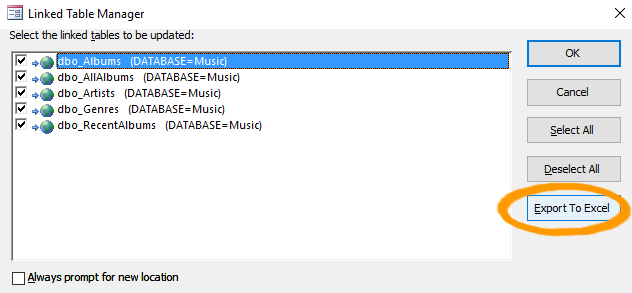
Select Table/s to be Exported
Select the table/s that need to be exported and click Export To Excel.
You can click OK to refresh the tables first, before running the export. This will ensure that the information you export is correct.
-
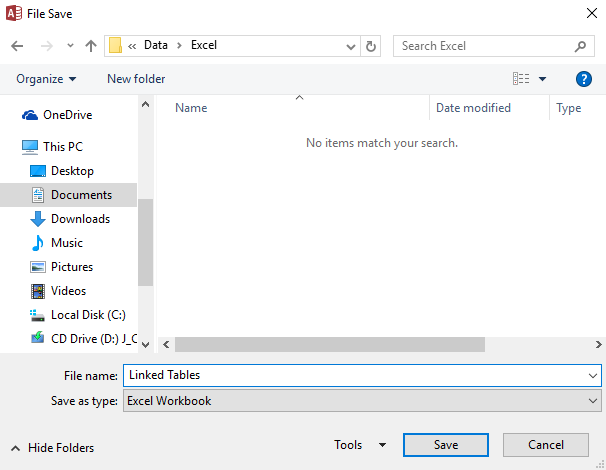
Save the File
Name the file (and change location if required) and click Save.
-
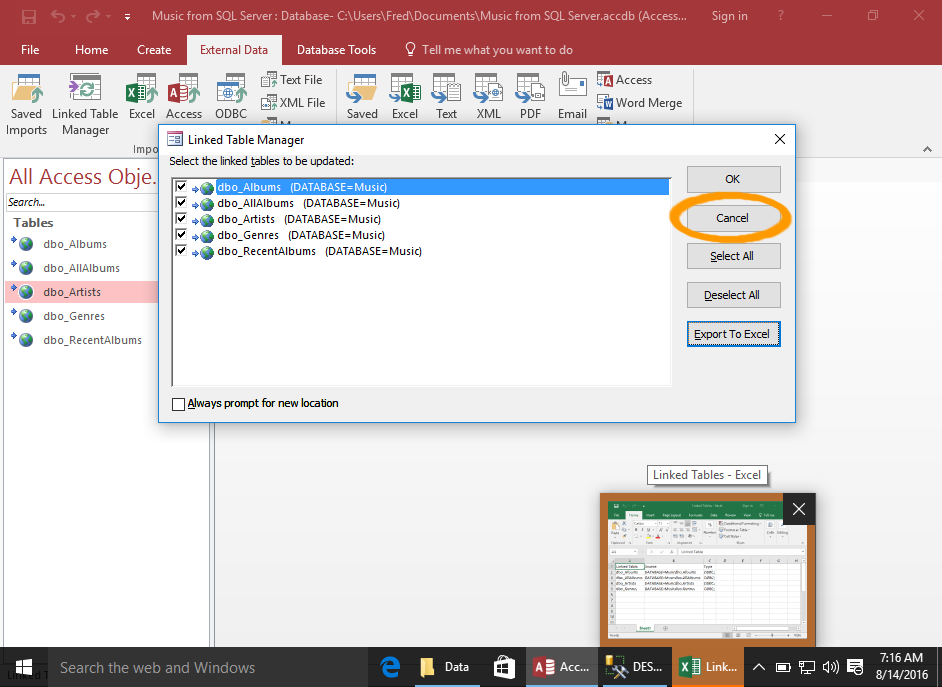
Close the Linked Table Manager
Click Cancel to close the Linked Table Manager.
If you click OK to update all tables first, this button will read Close.
-
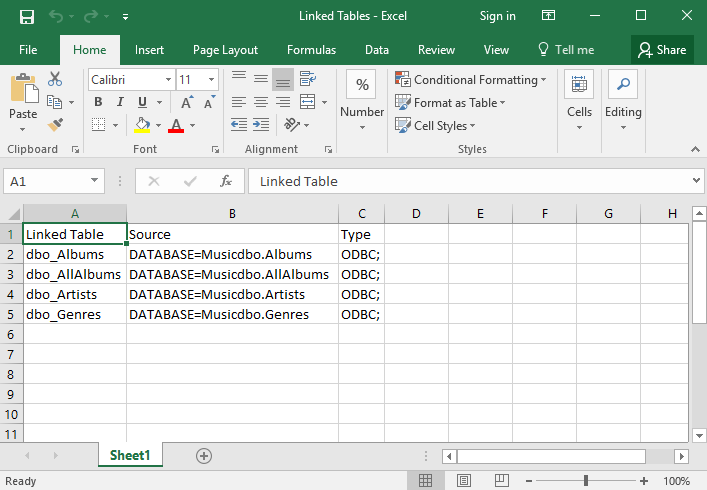
Check the Excel File
Open the Excel file to check its contents.
You might find that the Excel file is already blinking in the Windows Taskbar. In this case, you can simply click it to open the Excel file.