How to Display Object Dependencies in Access 2016
Use the Object Dependencies feature to check which objects are used by a table, query, form, or report.
Object Dependencies is a feature of Access that allows you to see which database objects rely on other objects.
This can be helpful for when you're thinking about deleting an object. Before deleting an object from the database, you should first check to see if any other objects are dependent on it. If they are, you should remove the references to the object before deleting.
The Object Dependencies feature can also be useful for planning design changes and future enhancements to the database. Being able to view an object's dependencies can help you understand how each object will be affected by any future design change.
Here's how to display the an object's dependencies.
-
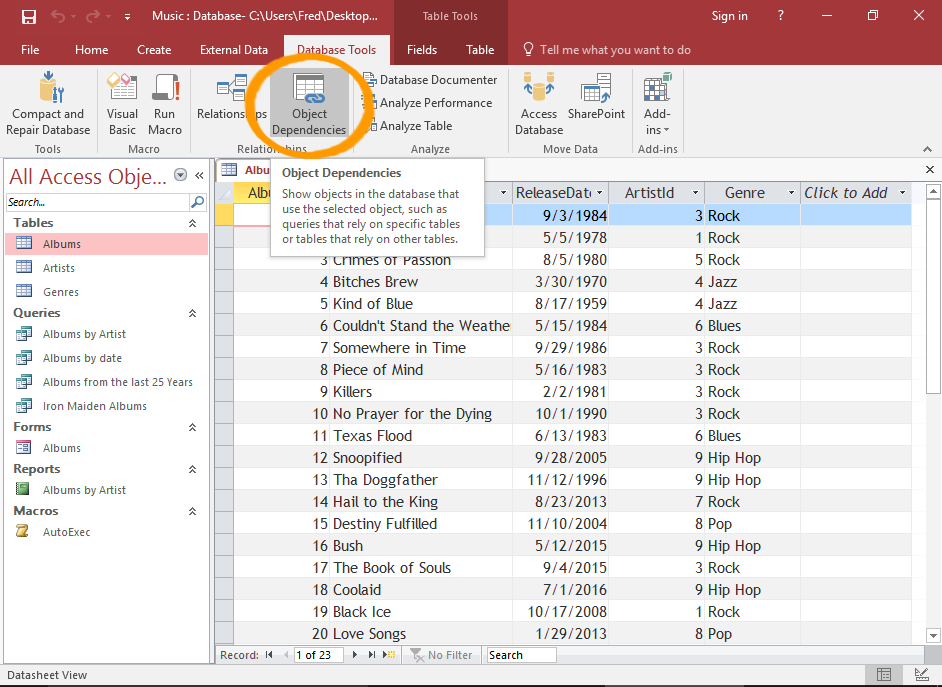
Launch the Object Dependencies Pane
Open the object that you would like to check, then click Object Dependencies on the Ribbon (from the Database Tools tab).
With tables, the option is also available from the Table tab in the Ribbon.
-
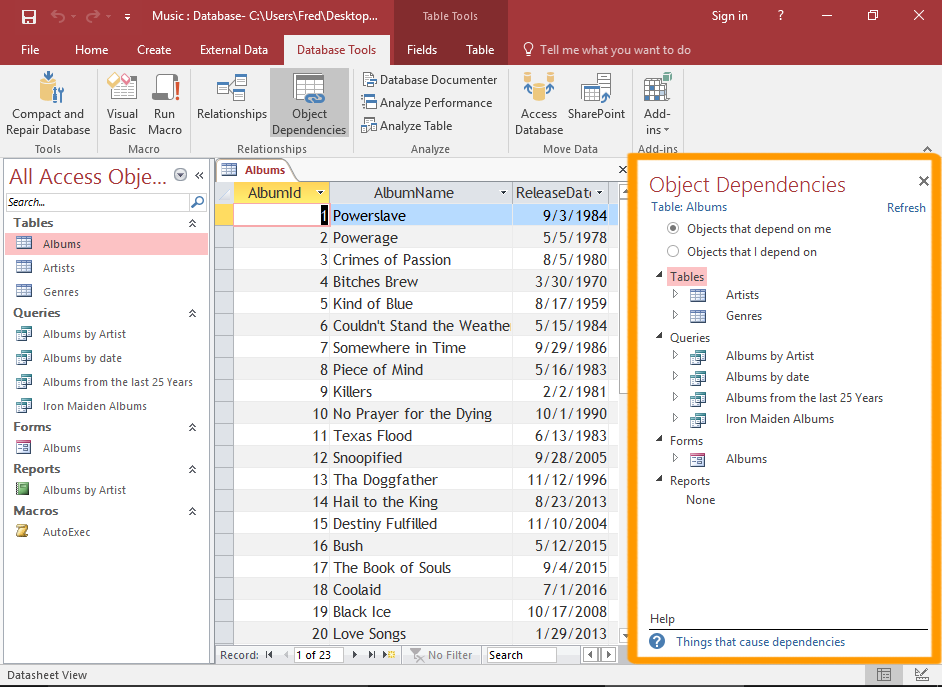
Object Dependencies are Displayed
The Object Dependencies pane is displayed.
The pane lists all object types and any dependencies.
There are two options for viewing dependencies:
- Objects that depend on me
- Objects that I depend on
The first option is the default option. It displays all objects that depend on the current object (i.e. the one for which you're viewing the dependencies).
-
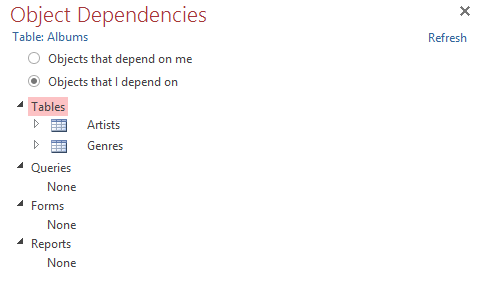
Switch Dependencies
Click Objects that I depend on to view all objects that the current object depends on.
-
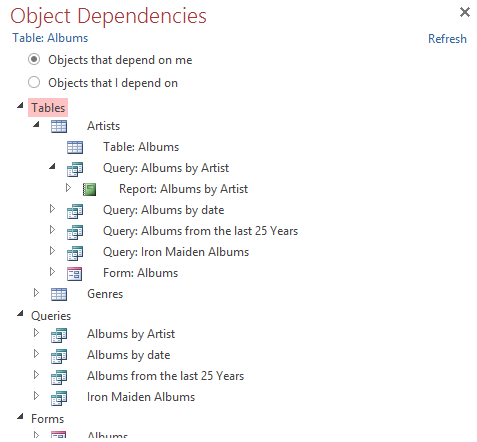
Navigate through the Dependencies
You can expand any object to see any further dependencies. Access shows up to four levels of dependencies for an object.
If there are no dependencies for an object, the text None will be displayed.
You can widen the pane by clicking and dragging the edge.
-
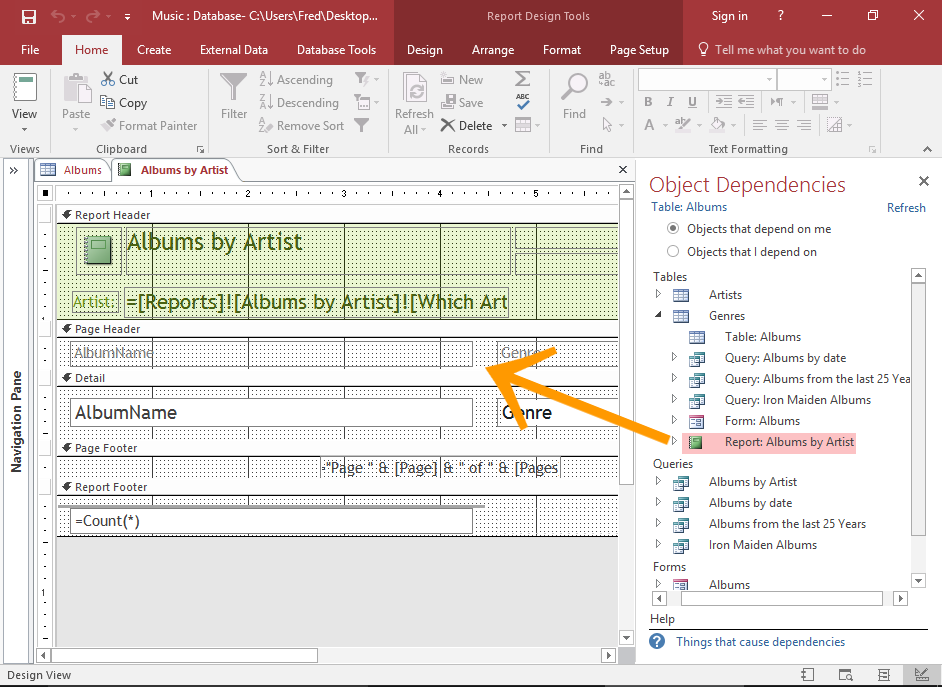
View a Dependent Object
You can click on any object listed in the Object Dependencies pane to view that object.
Limitations of the Object Dependencies Feature
As handy as this tool is, there are some important limitations that you need to be aware of before using it.
- Dependency information is only available for objects that you have permission to open.
- Dependency information is not displayed for:
- Macros and code modules.
- Action queries (i.e. queries that either insert, update, or delete data).
- SQL-specific queries, including union queries, data-definition queries, and pass-through queries
- Subqueries (however, dependency information is still available for the outer query — just not the nested query).
- The Object Dependencies feature requires the name Autocorrect feature to be enabled. If it is disabled, you will be prompted to turn it on before you can view the dependency information.