How to Create a Database from a Template in Access 2016
Jump start your project by using a template to create your database.
You can use a template as a starting point for creating your own database. A template is a pre-built database, usually complete with tables, queries, forms, and other objects.
Here's how to create an Access 2016 database using a template.
-
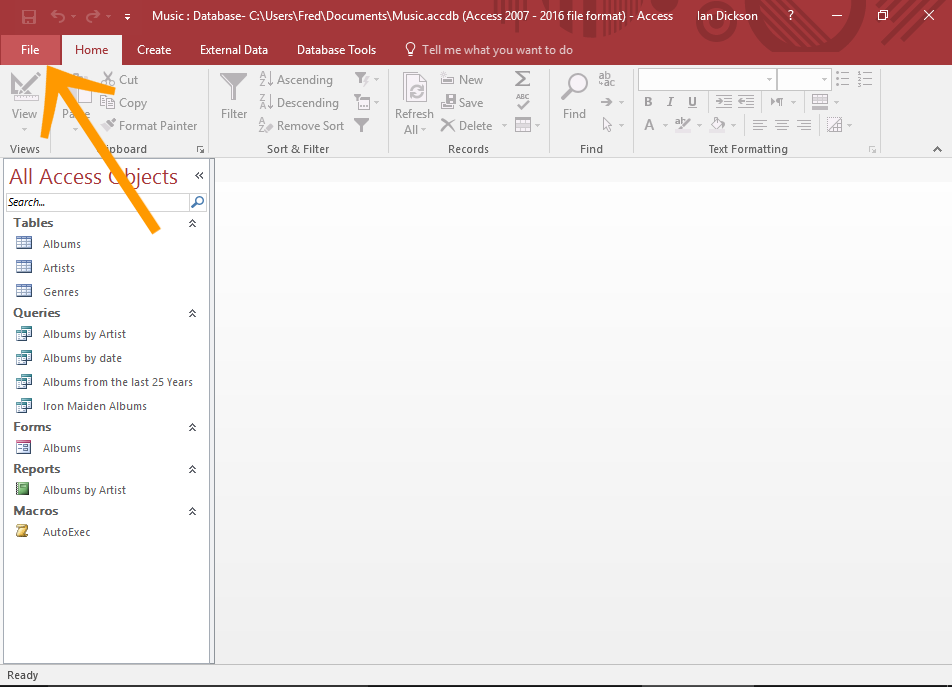
Open the File Menu
Click File in the top left corner of Access to open the File menu.
Alternatively, you can open Access at the Welcome screen.
-
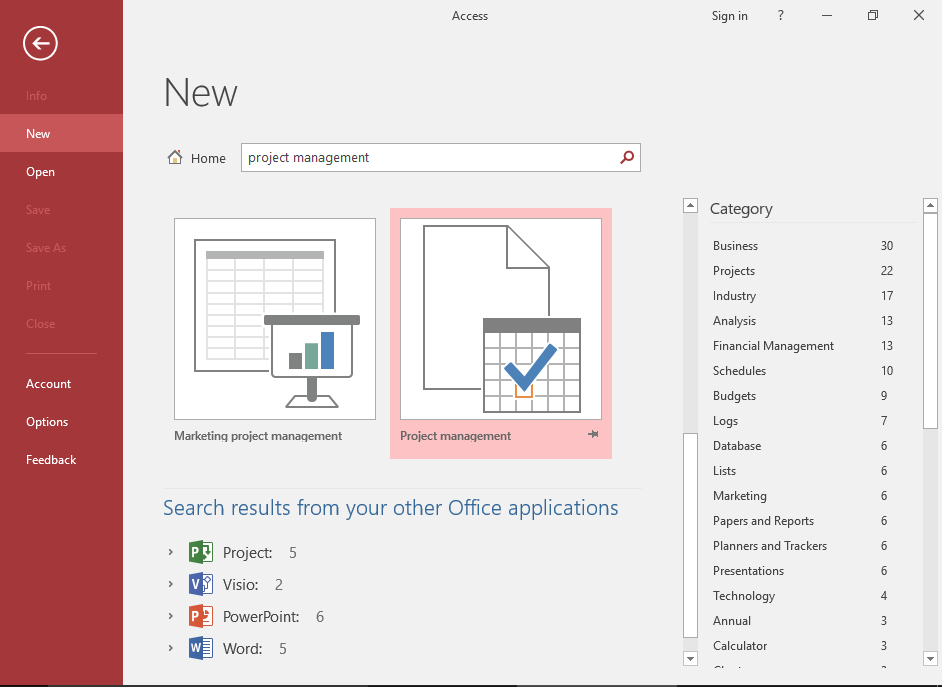
Search for a Template
You can make a selection from the list of templates, or use the search feature to search through the full list of templates.
-
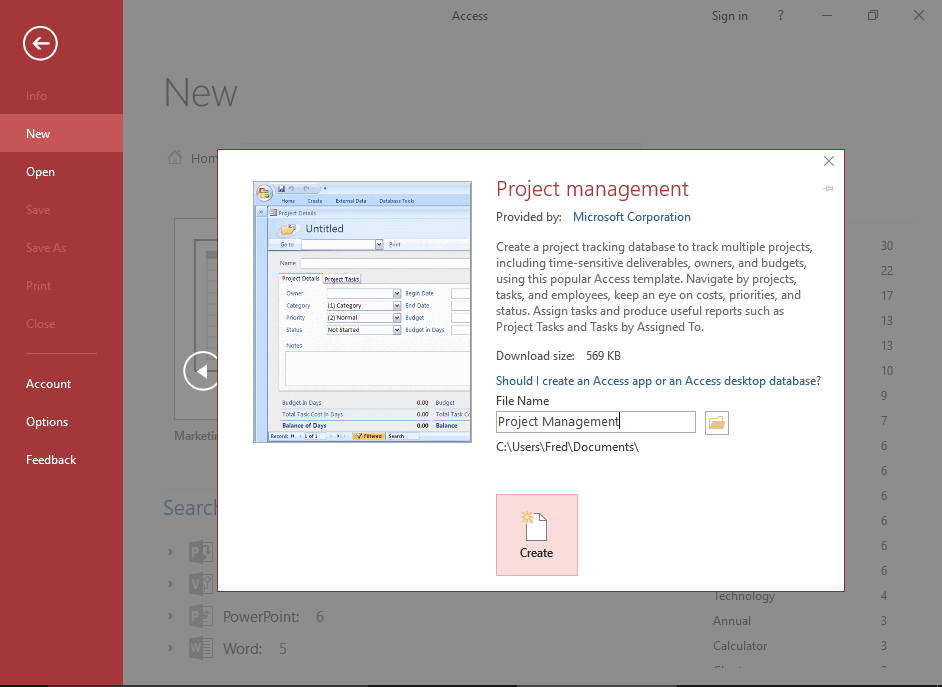
Review/Install a Template
Clicking on a template will provide more information about that template.
If it doesn't sound suitable, you can close the info box and try another template.
Once you've found the right template, enter a name (and change the location if required) then click Create.
-
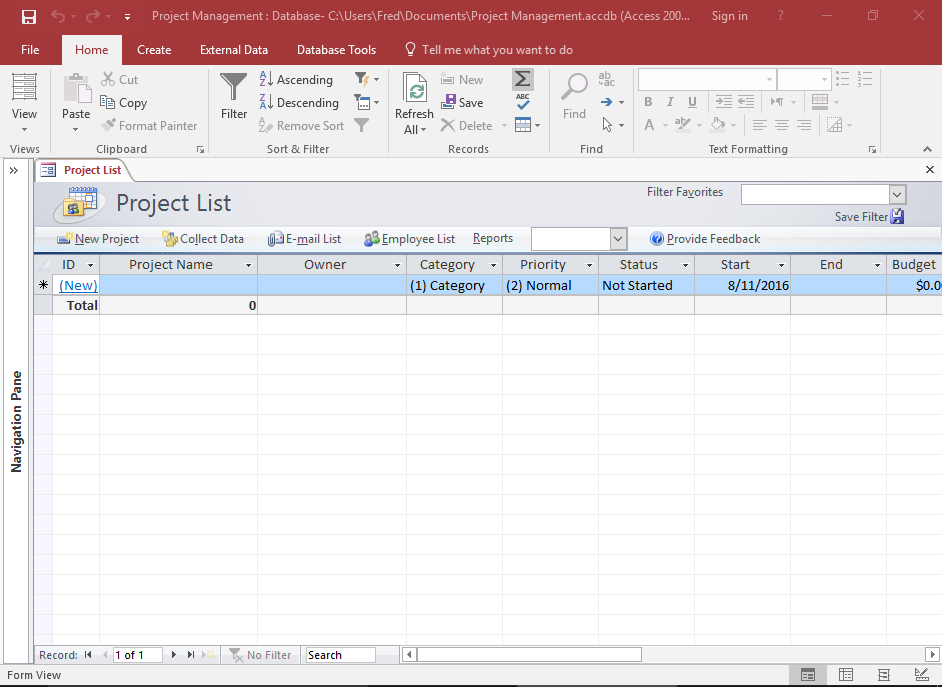
The Template
Once you complete the previous step, the database will be created based on the selected template.
You can now use this database as is, or modify it as required.