How to Convert a Crosstab Query back to a Normal Query in Access
You can switch back to a "normal" query from a crosstab query with a single click.
If you ever need to revert a crosstab query back to a select query, here's how.
-
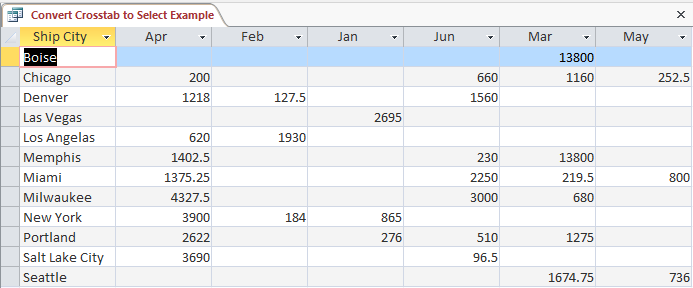
Crosstab Query
First, here's an example of the results of a crosstab query.
Each row represents a different city, and each column represents a different month.
-
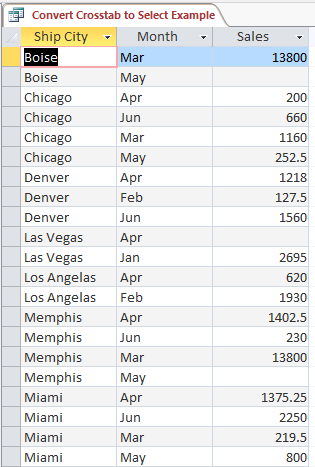
Normal (Select) Query
And here's the result set of a normal (select) query.
In this query, the months are no longer listed along the top as column headers. They are listed in their own column.
The result of this is that each city needs to be duplicated for each month of sales.
Below, we will convert the above crosstab query into this select query.
-
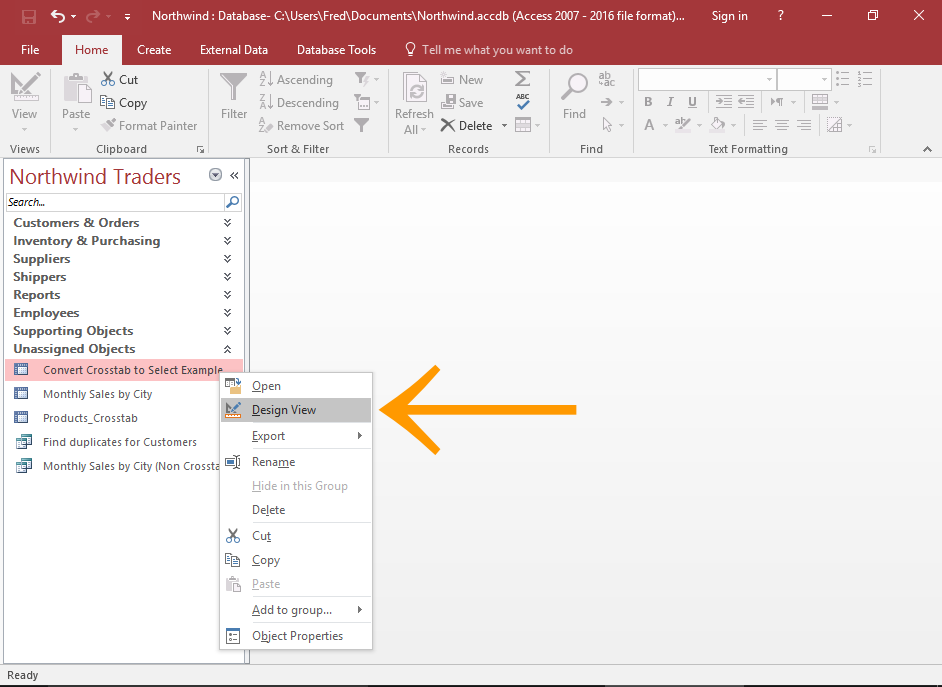
Open the Query in Design View
In the Navigation Pane, right-click on the query and select Design View from the contextual menu.
This opens the query in Design View.
If you already have the query open in Datasheet View, you can simply switch to Design View.
-
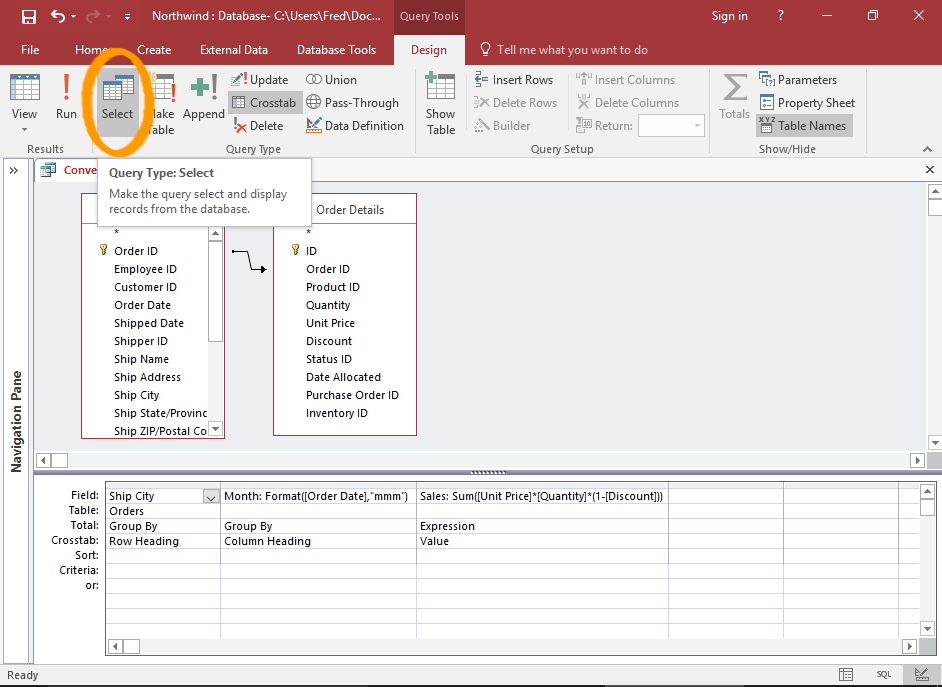
Convert the Query
Click Select from the Query Type group in the Ribbon (from the Design tab).
This immediately converts the query from a crosstab query into a select query.
You can also right-click anywhere in the top Diagram Pane and select Query Type > Select Query.
-
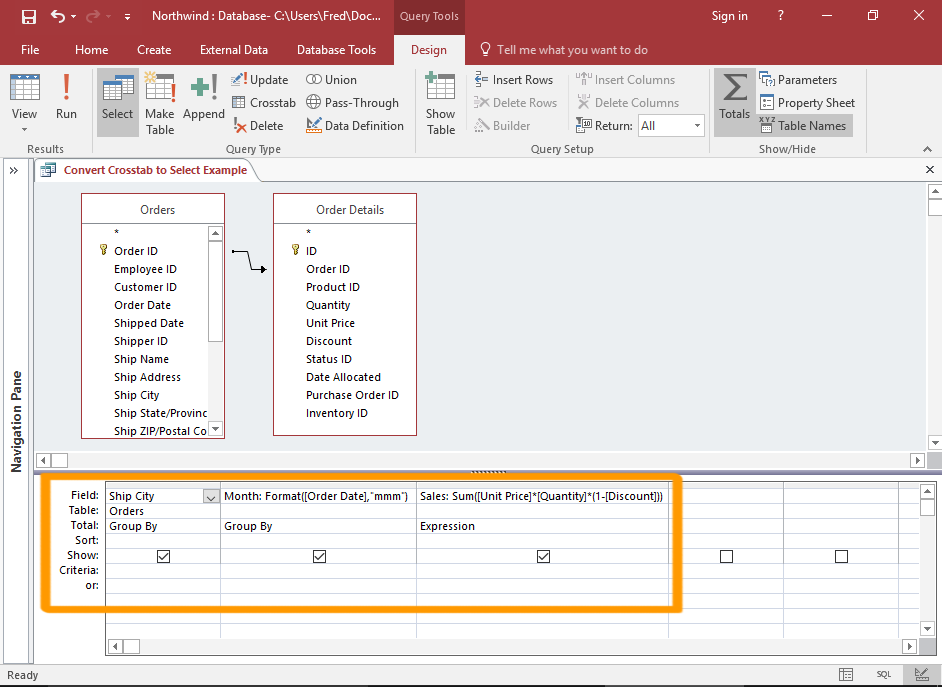

The Resulting Criteria
You can now see that the Crosstab row has been removed from the bottom Criteria Pane.
You can now run this query as it is, or modify it as required.
-
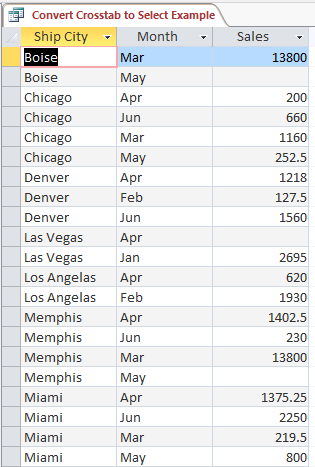
The Query Result
If you run the query, you will see that the column headers are now listed vertically within a single column.