Convert Access Database to Excel
How to export data from Microsoft Access to an Excel spreadsheet.
A common question many people have when learning Access is "how do I convert an Access database to an Excel spreadsheet?".
Well, you don't actually convert Access to Excel. But, what they usually mean is, "how do I export the data from my Access database to an Excel spreadsheet".
Often they want to do this because they need to distribute the data to someone else who may not have Microsoft Access. But even if they do have Access, it's often easier to send someone a simple spreadsheet containing exactly the data they require, than to send them the whole database and then say, "run the XYZ query".
In any case, it's very easy to export data from Access to Excel. You can export the contents of a table, or the result of a query.
Here's how you go about doing this.
-
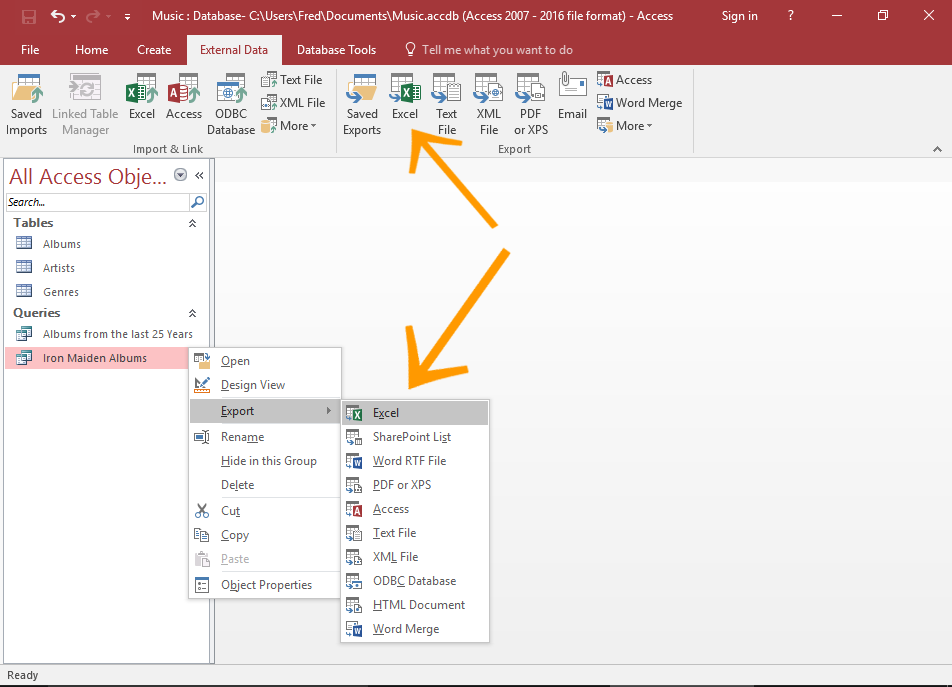
Launch the Export Dialog
Right-click on the query in the left menu and select Export > Excel from the contextual menu.
Alternatively, you can select the query in the left menu, then click Excel from the export options in the Ribbon (on the External Data tab).
-
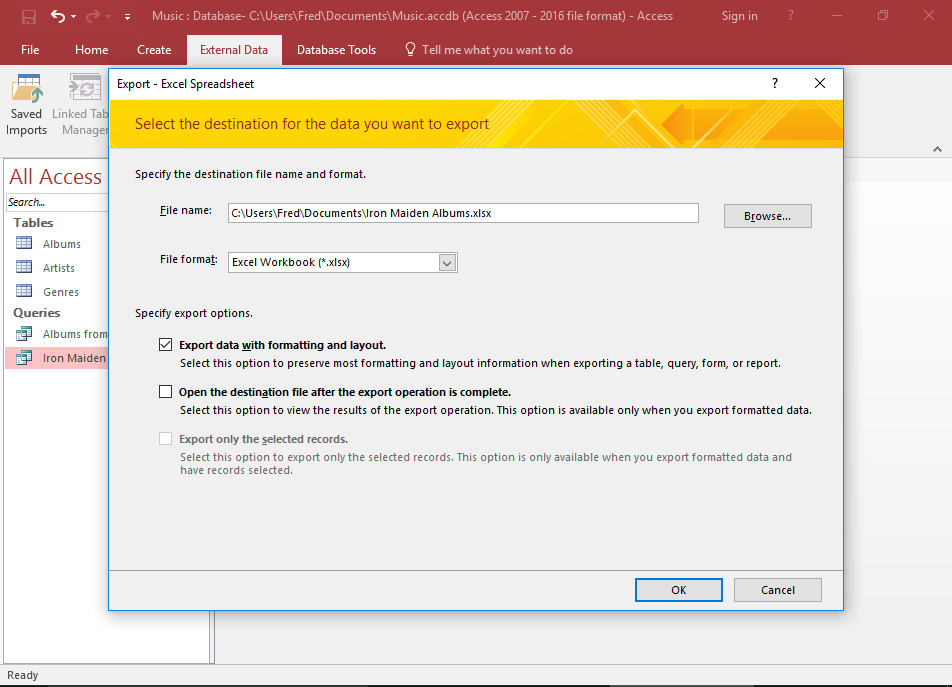
Export Options
Review the options. In this example, we keep the file name as Access has suggested. However, we'll put a tick next to Export data with formatting and layout.
Click OK to export the data.
-
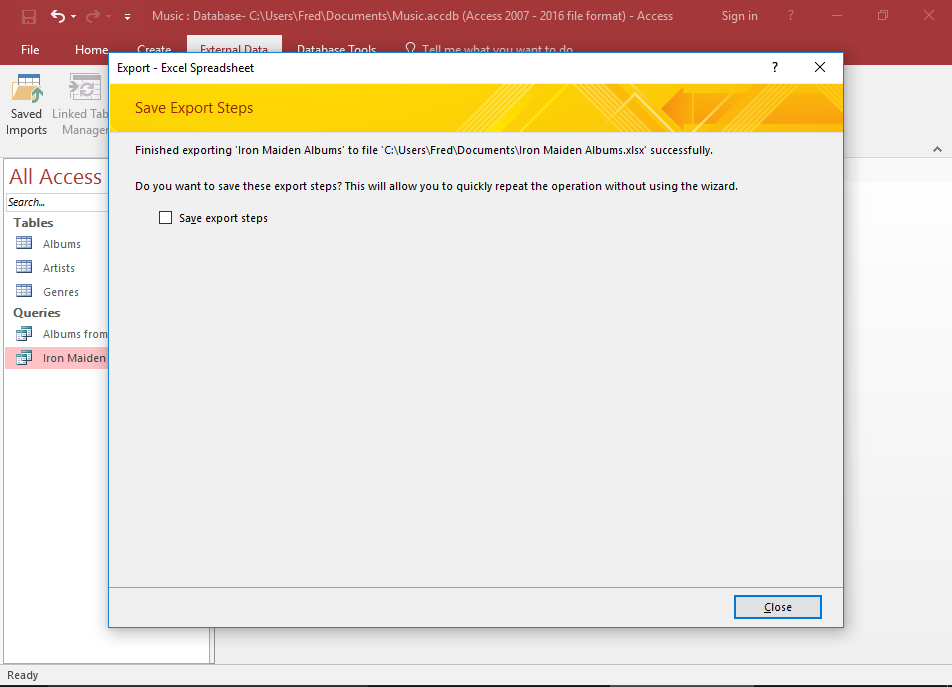
Save Export Steps?
Access gives you the option of saving the steps you just took, so that you can re-run them again later.
In this example, I chose not to. Click Close to finish.
-
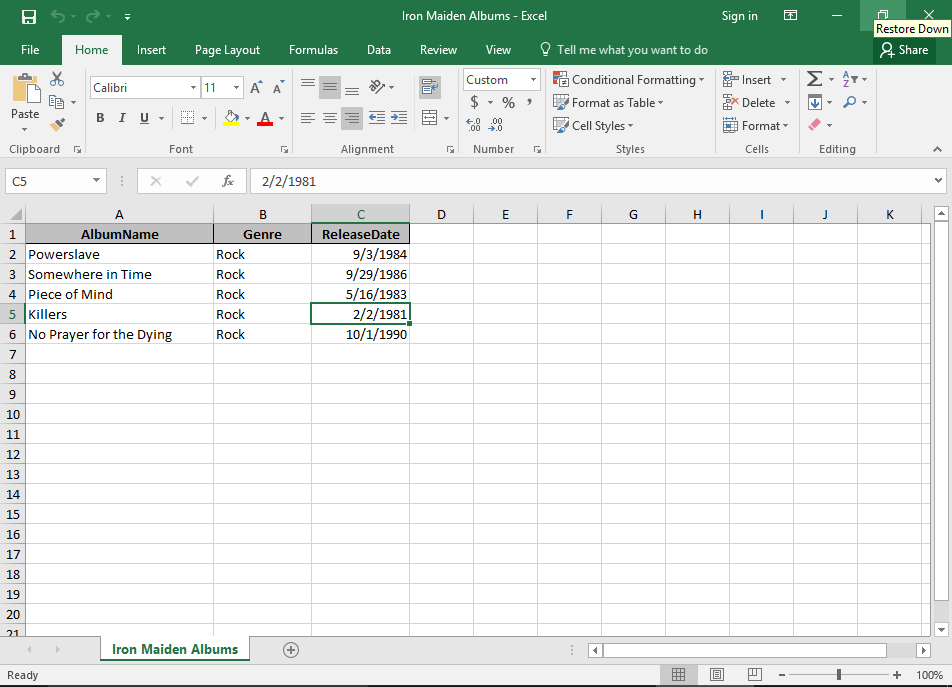
View the Exported File
You can now check your exported file in Excel. Navigate to the location you chose at step 2 and open the file.
You can save yourself from having to navigate to the file by checking Open the destination file after the export operation is complete at step 2.
You now have an Excel spreadsheet containing the data from your query that you can email to anyone you like.