AI Prompt for an HTML Responsive Pricing Table
Create a responsive pricing table in HTML from this AI prompt template.
You can enter the following prompt into a Large Language Model (LLM) such as ChatGPT, Claude, or Gemini to create a three-tier responsive pricing table in HTML and CSS. The prompt is quite specific, which helps nudge the AI to a result that's likely what you're looking for. Feel free to tweak it as you please.
The Prompt:
Generate the HTML and CSS for a responsive, three-tier pricing table.
Features:
- Three plans: "Basic," "Pro," and "Enterprise."
- The "Pro" plan should be visually highlighted as the "Most Popular," perhaps with a different border color, a slightly larger size, or a ribbon/badge.
- Each plan should display:
- Plan Name
- Price (e.g., "$10 / month")
- A list of 4-5 features (use checkmarks for included features).
- A clear Call-to-Action button (e.g., "Choose Plan").
Core Requirements:
- Technology: Provide the HTML and CSS in a single code block, with the CSS in a
<style>tag.- Accessibility: The table must be accessible. Use appropriate ARIA roles if not using a
<table>element. Ensure buttons are keyboard accessible and colors have sufficient contrast.- Responsiveness: On desktop, the plans should be displayed side-by-side. On mobile screens (e.g., below 768px), they should stack vertically, with each plan taking up the full width.
- Best Practices: Use Flexbox for the layout. The CSS should be clean, with variables for primary and accent colors. Add a subtle shadow or scaling effect on hover for the plan cards.
The Result
When I ran the above prompt against Google Gemini Pro 2.5, I got the following result:
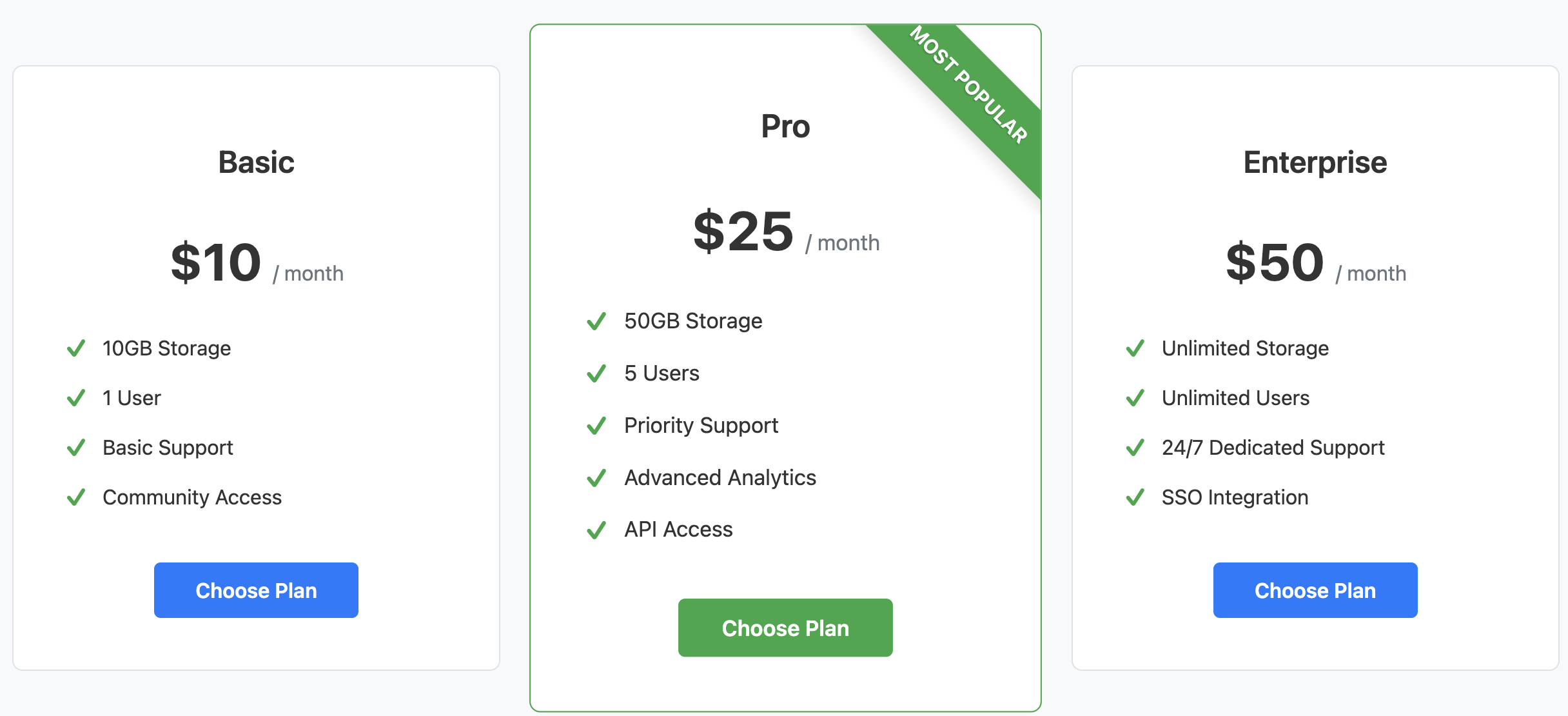
Minor Tweak
The only issue I encountered when I ran that prompt was that it messed up the check marks. It used '\\2713', which resulted in \2713 appearing instead of the checkmarks. I removed one backslash in the CSS code and it now displays fine.
How to Use The Prompt
- Copy the entire prompt text.
- Paste it into your preferred LLM (e.g., ChatGPT, Claude, Gemini, etc).
- Review the generated code. You can ask the LLM for modifications, like changing colors or fonts, by replying with follow-up instructions.
The prompt includes a Core Requirements section that instructs the LLM to focus on quality, accessibility, and responsive design, ensuring you get a professional-grade starting point.
Be sure to check the prompt carefully for anything you want to change first. You can also use it as a template starter for future projects.