AI Prompt for an HTML Mega Menu Navigation Bar
Create a mega-menu navbar in HTML from this AI prompt template.
You can enter the following prompt into a Large Language Model (LLM) such as ChatGPT, Claude, or Gemini to create a mega-menu navigation bar in HTML and CSS. The prompt is quite specific, which helps nudge the AI to a result that's likely what you're looking for. Feel free to tweak it as you please.
The Prompt:
Create the HTML and CSS for a fully responsive "mega menu" navigation bar.
Features:
- A standard navigation bar with a logo and top-level links like "Home," "Products," "Solutions," and "Contact."
- When hovering over the "Products" link on desktop, a large dropdown panel (mega menu) should appear.
- This mega menu should have a multi-column layout. For example, three columns:
- Column 1: "For Individuals" with links to Product A and Product B.
- Column 2: "For Teams" with links to Product C and Product D.
- Column 3: An image or a featured product highlight with a title and a short description.
Core Requirements:
- Technology: HTML and CSS only (no JavaScript needed for the hover effect). Provide the HTML and CSS in a single code block, with the CSS in a
<style>tag.- Accessibility: The menu must be keyboard navigable. Users should be able to
Tabthrough the top-level links and into the mega menu. Use appropriate ARIA attributes (aria-haspopup,aria-expanded).- Responsiveness: On mobile devices, the mega menu should be replaced by a standard "hamburger" menu icon. When clicked (this part can be non-functional, just visually styled), it should reveal a single-column, scrollable list of all navigation links.
- Best Practices: The code should be semantic (
<nav>,<ul>,<li>). Use modern CSS for the layout and transitions. The CSS should be well-structured and commented.
The Result
When I ran the above prompt against Google Gemini Pro 2.5, I got the following result:
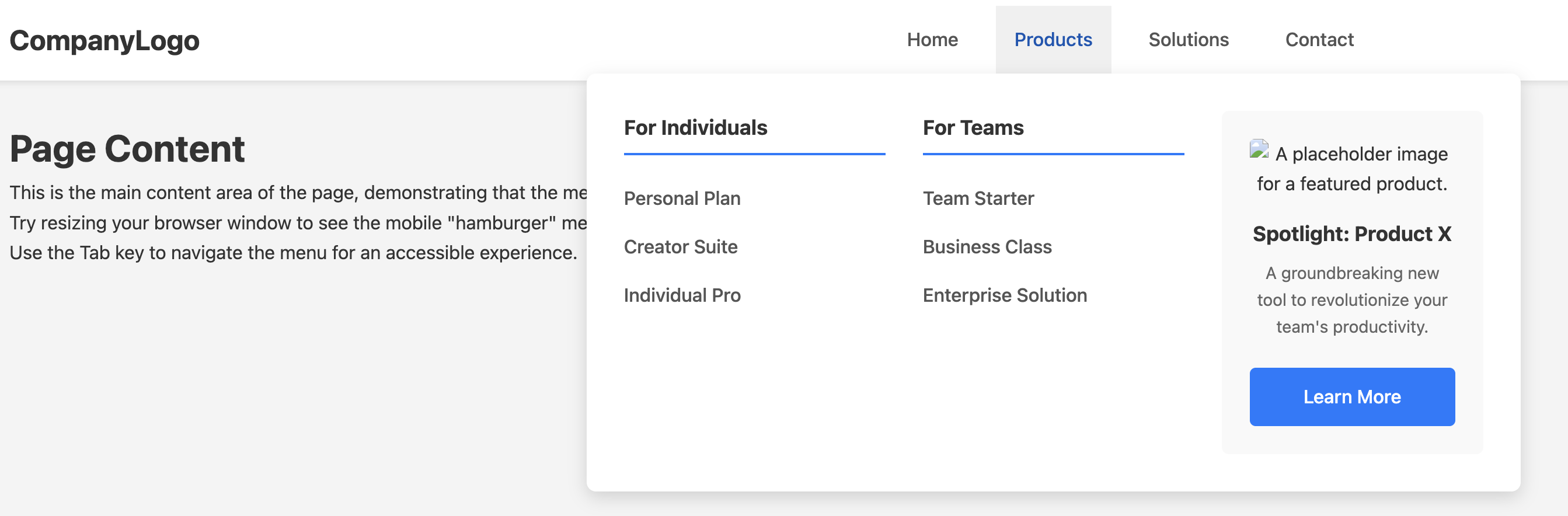
Minor Tweak
When I first designed/ran the prompt, I forgot to specify that I wanted embedded CSS (i.e. CSS and HTML in the same code block, as a single file). So the AI generated two code blocks; one for the HTML and one for the CSS. While this is what we would usually want (assuming we use external style sheets), for the purposes of my example here, I wanted to have them all in one file/code block. So I followed up with "Provide the HTML and CSS in a single code block, with the CSS in a 'style' tag". The AI updated the code accordingly, and that's the code you see here. I've also included this line in the above prompt.
How to Use The Prompt
- Copy the entire prompt text.
- Paste it into your preferred LLM (e.g., ChatGPT, Claude, Gemini, etc).
- Review the generated code. You can ask the LLM for modifications, like changing colors or fonts, by replying with follow-up instructions.
The prompt includes a Core Requirements section that instructs the LLM to focus on quality, accessibility, and responsive design, ensuring you get a professional-grade starting point.
Be sure to check the prompt carefully for anything you want to change first. You can also use it as a template starter for future projects.