Scrolling Images
This page contains copy/paste codes for scrolling images.
The scrolling images were acheived using the HTML <marquee> tag. Using this tag, you can give your images a horizontal scroll (from right to left, left to right) or a vertical scroll (top to bottom, or bottom to top).
Note that the <marquee> tag isn't an offical HTML tag (but it is recognized by most modern browsers). See CSS marquees for a standards-compliant marquee.
Right to Left (RTL)
This section contains an image that scrolls horizontally (right to left, left to right, or a combination). The horizontal scroll is acheived using the direction attribute, which moves the image from right to left or left to right as required.
Slide-In Images
This image slides in from the right then stops. You will need to refresh this page to see the effect again.
<marquee behavior="slide" direction="left"><img src="/pix/samples/bats_013.gif" width="125" height="82" alt="Flying Bat"><img src="/pix/samples/bats_013.gif" width="125" height="82" alt="Flying Bat"><img src="/pix/samples/bats_013.gif" width="125" height="82" alt="Flying Bat"></marquee>Continuous Image Scroll (RTL)
To make the image scroll continuously, we simply change the value of the behavior attribute to scroll (i.e. behavior="scroll").
xxxxxxxxxx<marquee behavior="scroll" direction="left"><img src="/pix/samples/bats_013.gif" width="125" height="82" alt="Flying Bat"></marquee>Faster Scrolling
This example uses scrollamount="30" to increase the scroll speed.
Faster scrolling works better on continuous scrolling as opposed to slide-in images. This is because slide-in images stop after sliding in. If it slides in too fast, many users might miss the slide-in effect altogether.
xxxxxxxxxx<marquee behavior="scroll" direction="left" scrollamount="30"><img src="/pix/samples/bats_013.gif" width="125" height="82" alt="Flying Bat"></marquee>Left to Right (LTR)
Slide-In Image
This image slides in from the left, then stays where it is. You will need to refresh this page to see the effect again.
xxxxxxxxxx<marquee behavior="slide" direction="right"><img src="/pix/samples/bee.gif" width="72" height="79" alt="Flying Bee"></marquee>Continuous Image Scroll (LTR)
Again, we change the behavior attribute to scroll in order to make the image scroll continuously.
xxxxxxxxxx<marquee behavior="scroll" direction="right"><img src="/pix/samples/bee.gif" width="72" height="79" alt="Flying Bee"></marquee>Faster Scrolling
This example uses scrollamount="30" to increase the scroll speed.
xxxxxxxxxx<marquee behavior="scroll" direction="right" scrollamount="30"><img src="/pix/samples/bee.gif" width="72" height="79" alt="Flying Bee"></marquee>Image bouncing back and forth:
Normal Speed
This image bounces at the default speed.
xxxxxxxxxx<marquee behavior="alternate"><img src="/pix/tennis_ball.png" width="33" height="34" alt="Bouncing ball"></marquee>Faster Bounce
This example uses scrollamount="30" to speed up the scrolling/bouncing image.
xxxxxxxxxx<marquee behavior="alternate" scrollamount="30"><img src="/pix/tennis_ball.png" width="33" height="34" alt="Bouncing ball"></marquee>Image Scrolling Up:
This image has a vertical scroll - it starts at the bottom and moves up. As with some of the previous examples, you can adjust the scroll speed by using the scrollamount attribute. You could also create a vertical slide by using behavior="slide".
xxxxxxxxxx<marquee behavior="scroll" direction="up"><img src="/pix/samples/bee.gif" width="72" height="79" alt="Flying Bee"></marquee>Images Scrolling Down:
This image also has a vertical scroll, but this time it starts at the top and moves down.
xxxxxxxxxx<marquee behavior="scroll" direction="down"><img src="/pix/samples/bee.gif" width="72" height="79" alt="Flying Bee"></marquee>Various Scrolling Speeds:
This example demonstrates 3 different scrolling speeds.
xxxxxxxxxx<marquee behavior="scroll" direction="right" scrollamount="10"><img src="/pix/samples/bee.gif" width="72" height="79" alt="Flying Bee"></marquee><marquee behavior="scroll" direction="left" scrollamount="1"><img src="/pix/samples/fish.gif" width="94" height="88" alt="Fish swimming from right to left"></marquee><marquee behavior="scroll" direction="left" scrollamount="30"><img src="/pix/samples/bats_013.gif" width="125" height="82" alt="Bat flying really fast"></marquee>Jumping Images
The following example uses the scrolldelay attribute to slow the scrolling image down and make it look like it's jumping across the screen. Actually, the example also uses the scrollamount attribute to increase the size of each jump.
xxxxxxxxxx<marquee behavior="scroll" direction="left" scrolldelay="800" scrollamount="100"><img src="/pix/samples/71.gif" width="150" height="108" alt="Cup of tea anyone?"></marquee>Browser Compatibility
Some browsers don't render the jumping effect. Instead, the image will scroll smoothly.
Marquee Attributes
The <marquee> tag accepts a number of attributes (some of which are included in the above examples). Feel free to experiment with these settings to see the effect they have on your scrolling images. The full list of attributes are:
width | Sets the width of the marquee | scrollamount | How far to jump as it moves |
height | Sets the height of the marquee | loop | How many times it should loop |
direction | Sets the direction of the marquee | bgcolor | Sets the background color of the marquee |
behavior | Whether to slide, bounce, or scroll | hspace | Sets the amount of horizontal space around the marquee |
scrolldelay | How long the marquee should wait before each jump | vspace | Sets the amount of vertical space around the marquee |
Falling Images
You can get some cool effects from your scrolling images:
CSS Marquees
The above examples use the HTML marquee tag to create the scrolling effect. CSS 3 - the latest version of Cascading Style Sheets - allows you to create scrolling text using CSS animations. See CSS marquee for some examples.
HTML Reference
-
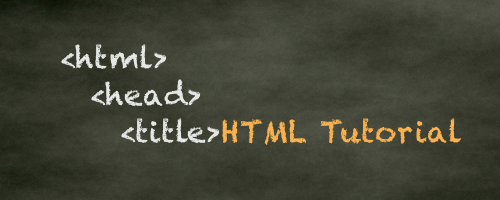
HTML Tutorial
Free HTML tutorial that explains how to code in HTML.
This tutorial explains what HTML elements and attributes are, and how to use them.
I explain the basics, such as what you need in order to write HTML and how to create your first web page.
I then cover other HTML topics including tables, adding color, images, forms, image maps, iframes, meta tags, and more.
I also explain the difference between HTML and CSS (and when to use each one).
Go to HTML Tutorial -
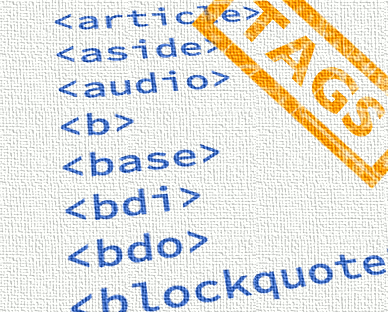
HTML Tags
Full list of all HTML elements.
This is an alphabetical list of HTML elements, linking to a full page of details for each element.
All elements are based on the official HTML5 specification, and include usage notes, full attribute list, as well as links to the various specifications for each element (i.e. HTML4 spec, HTML5 spec, WHATWG spec).
Go to HTML Tags -
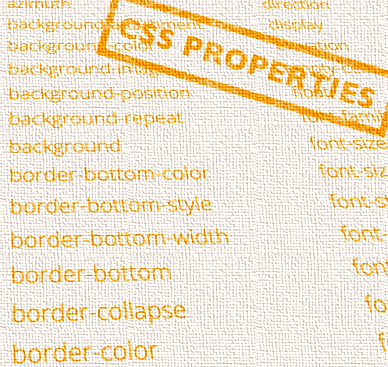
CSS Properties
Full list of CSS properties.
Alphabetical list of CSS properties as per the W3C specifications.
CSS stands for Cascading Style Sheets. CSS is the standard way to style web pages.
You can use CSS to set the style for a whole website in one place. CSS allows you to set colors, fonts, widths, heights, margins, padding, and much more.
Go to CSS Properties